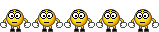First topic message reminder :
ILOCOS VPN
Try rin po natin ang sariling atin
FREE INTERNET FOR 30 DAYS
WITH LOW LOW PRICE
[You must be registered and logged in to see this link.]
Sa SMART USER lang ilagay ang proxy. kung ikaw ay globe user huwag na pong ilagay.
[You must be registered and logged in to see this link.]
Getting Started
Prerequisites:
1. ILOCOS VPN GUI 1.0
2. Microsoft .NET framework 2.0 or Higher
3. Valid username and password
4. Working (live) Internet Connection
(Globe Tattoo Kit, Smart Bro Kit)
Requirements:
1. Microsoft .NET Framework 2.0 or higher - Windows XP Users needs to install Microsoft .NET Framework 2.0 in order to use this program. Windows 7 and Vista has built-in .NET installed already.
2. Latest TAP Adapter - This software utilizes the latest OpenVPN 2.2 official release. To install the latest TAP adapter go to Settings window under TAP Driver click Remove TAP and wait for the success prompt. Click Add TAP to reinstall the TAP adapter. Windows 7/Vista must be run with administrator access in order to perform this successfully.
HOW TO USE
1. Download Ilocos VPN Installer - for Windows 7/Vista download Version 1.x, for Windows XP download 1.xa included with NET Framework 2.0
2. Install Ilocos VPN
3. Open Ilocos VPN found on your desktop. For Windows 7/Vista right click and Run as Administrator.
4. Allow Installation of TAP adapter. If you are previously using other Openvpn softwares Open Settings Window, Under Tap Driver Click Remove TAP and wait for Remove Success Prompt. Click Add and Allow Installation of Latest Tap adapter.
5. Enter your Username and Password. Provide a valid username and password on the Account Window
6. Choose the Right Protocol and Select your Preferred Server
7. Press Connect. Once Connected, You can now Browse the Internet Securely!
8. Automatic Update - the server will automatically download updates from the server if present.
For Premium Benefits buy Vouchers Now!
1. Vouchers will add 30 DAYS CREDIT to your account
2. Access Premium Servers
3. Voucher Codes Doesn't Expire
4. Exclusive Technical Support
Dashboard Settings:
Go to dashboard => setting => network setting => Config file => Add New
Smart Buddy Settings:
Profile name: Smart
Dial number: *99#
Access point name: internet
(You must have P5 load to connect)
Globe Settings:
Profile name: Globe
Dial number: *99***1# or *99#
Access point name: http.globe.com.ph
(Kahit zero pwede makaconnect)
REMINDERS:
DOWNLOADING TORRENT ON NON TORRENT SERVER IS NOT ALLOWED IF YOUR ACCOUNT DETECTED USING TORRENT DOWNLOAD ON NON TORRENT SERVERS YOUR ACCOUNT WILL BE DELETED.
Kung Smart ka select mo ang TCP at ang server naman ay pipili ka na lang Smart-Server01-S hanggang Smart-Server24-S
Kung Globe ka select mo ang UDP at ang server naman ay pipili ka na lang Server-01-Globe hanggang Server-24-Globe
Multiple server po tayo.
Note:
Servers 16 - 21 Torrent-Able Servers lang po.
Just contact me thru YM: [You must be registered and logged in to see this link.]
[You must be registered and logged in to see this link.]
ILOCOS VPN
Try rin po natin ang sariling atin

FREE INTERNET FOR 30 DAYS
WITH LOW LOW PRICE
[You must be registered and logged in to see this link.]
Sa SMART USER lang ilagay ang proxy. kung ikaw ay globe user huwag na pong ilagay.
[You must be registered and logged in to see this link.]
Getting Started
Prerequisites:
1. ILOCOS VPN GUI 1.0
2. Microsoft .NET framework 2.0 or Higher
3. Valid username and password
4. Working (live) Internet Connection
(Globe Tattoo Kit, Smart Bro Kit)
Requirements:
1. Microsoft .NET Framework 2.0 or higher - Windows XP Users needs to install Microsoft .NET Framework 2.0 in order to use this program. Windows 7 and Vista has built-in .NET installed already.
2. Latest TAP Adapter - This software utilizes the latest OpenVPN 2.2 official release. To install the latest TAP adapter go to Settings window under TAP Driver click Remove TAP and wait for the success prompt. Click Add TAP to reinstall the TAP adapter. Windows 7/Vista must be run with administrator access in order to perform this successfully.
HOW TO USE
1. Download Ilocos VPN Installer - for Windows 7/Vista download Version 1.x, for Windows XP download 1.xa included with NET Framework 2.0
2. Install Ilocos VPN
3. Open Ilocos VPN found on your desktop. For Windows 7/Vista right click and Run as Administrator.
4. Allow Installation of TAP adapter. If you are previously using other Openvpn softwares Open Settings Window, Under Tap Driver Click Remove TAP and wait for Remove Success Prompt. Click Add and Allow Installation of Latest Tap adapter.
5. Enter your Username and Password. Provide a valid username and password on the Account Window
6. Choose the Right Protocol and Select your Preferred Server
7. Press Connect. Once Connected, You can now Browse the Internet Securely!
8. Automatic Update - the server will automatically download updates from the server if present.
For Premium Benefits buy Vouchers Now!
1. Vouchers will add 30 DAYS CREDIT to your account
2. Access Premium Servers
3. Voucher Codes Doesn't Expire
4. Exclusive Technical Support
Dashboard Settings:
Go to dashboard => setting => network setting => Config file => Add New
Smart Buddy Settings:
Profile name: Smart
Dial number: *99#
Access point name: internet
(You must have P5 load to connect)
Globe Settings:
Profile name: Globe
Dial number: *99***1# or *99#
Access point name: http.globe.com.ph
(Kahit zero pwede makaconnect)
REMINDERS:
DOWNLOADING TORRENT ON NON TORRENT SERVER IS NOT ALLOWED IF YOUR ACCOUNT DETECTED USING TORRENT DOWNLOAD ON NON TORRENT SERVERS YOUR ACCOUNT WILL BE DELETED.
Kung Smart ka select mo ang TCP at ang server naman ay pipili ka na lang Smart-Server01-S hanggang Smart-Server24-S
Kung Globe ka select mo ang UDP at ang server naman ay pipili ka na lang Server-01-Globe hanggang Server-24-Globe
Multiple server po tayo.
Note:
Servers 16 - 21 Torrent-Able Servers lang po.
Just contact me thru YM: [You must be registered and logged in to see this link.]
[You must be registered and logged in to see this link.]
Last edited by HYPERTEK on Wed Sep 21, 2011 6:34 pm; edited 10 times in total